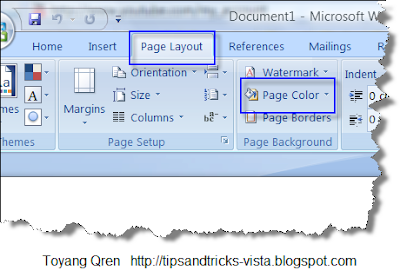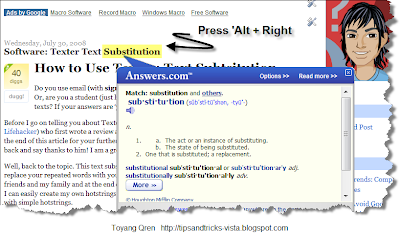Kallout, a Windows application, is a great way to enhance your searching experience in the internet. You and most of people would go to search engines and type the phrase you look for in a search box. However, have you ever thought a way to search for a phrase you accidentally found on a page, without having to open a new Google or Yahoo page? Kallout is the answer.
If you highlight any text in many programs (including Firefox, Adobe Acrobat, Internet Explorer, Microsoft Office and Notepad) there will be an icon that will show up on the top right of the highlighted text
Watch this video to understand better.
Tips: The page will float on top of the page you are reading, so you don'thave to direct to a new, different page.
To download this useful software, you can click here.
Some screenshots..
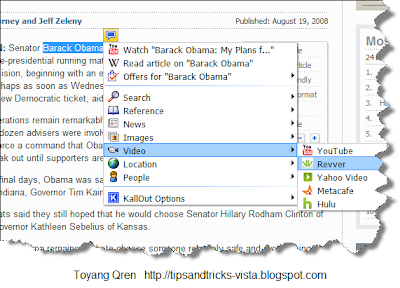
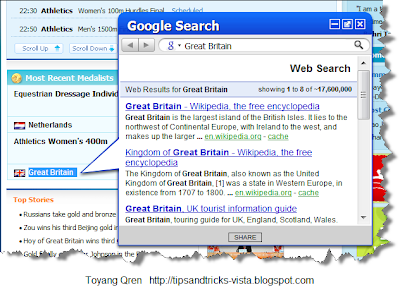
Hope this helps.