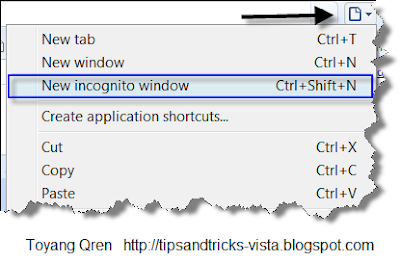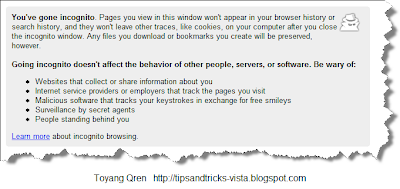Convert to PDF by sending Email to pdf@koolwire.com
When I started reading this tips in my email, I was like "really?? can it be that simple??". Then I try myself to see if this trick is effective for person like me who used pdf file a lot.
The result?? It was pretty impressive I assure you.
The following were the sequence of what I did:
- I attached a Word file, named Lab Schedule, and send it to pdf@koolwire.com (if you notice the time I sent it, it shows 7.41 pm). In the first image, I highlighted that the file that I sent was indeed a Word document.
- Within ONE minute, I received the reply. You can see the second image below.


The disadvantage is of course you can only do this when you are connected to the internet.
Go and try this trick!!