Showing posts with label windows. Show all posts
Showing posts with label windows. Show all posts
20080801
20080606
Exploring: Make your own Keyboard Shortcut (windows vista trick)
Make your own Keyboard Shortcut for your Favorite
As discussed in my previous post, Vista assigns specific Keyboard Shortcuts for certain operations. However, Vista allows you to create one by yourself!!
What you need to do is to follow these simple steps:
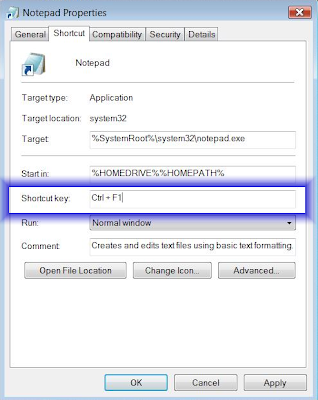
Tips: It is always good to jot down the shortcuts if you are starting to make some, just in case you forget them. Yet, using it often enough will make you memorize them even faster.
This is really helpful as it would save you a lot of trouble by searching and looking for the shortcut of your favorite programs. Try it!!
This is my short video, demonstrating what you have just read. Enjoy.
Hope this helps.
As discussed in my previous post, Vista assigns specific Keyboard Shortcuts for certain operations. However, Vista allows you to create one by yourself!!
What you need to do is to follow these simple steps:
- Select a Shortcut of your favorite program. Here, I use an example of using Notepad shortcut on my desktop
- Right click on your selected icon
- Click Properties

- Under 'Shortcut' tab, look for the 'Shortcut key' box.
- On your keyboard press the shortcut you want it to be. However, not all buttons can be used. Here are the options:
- F1-F12 or Numpad Key
- SHIFT + (F1-F12 or Numpad Key)
- CTRL + (F1-F12 or Numpad Key)
- (CTRL + ALT or CTRL + SHIFT or ALT + SHIFT) + Almost any key
- Click OK once you are done
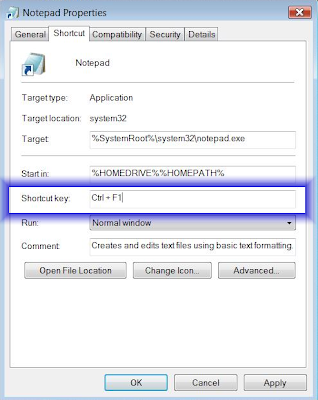
Tips: It is always good to jot down the shortcuts if you are starting to make some, just in case you forget them. Yet, using it often enough will make you memorize them even faster.
This is really helpful as it would save you a lot of trouble by searching and looking for the shortcut of your favorite programs. Try it!!
This is my short video, demonstrating what you have just read. Enjoy.
Hope this helps.
Exploring: Keyboard Shortcut (windows vista trick)
Keyboard Shortcut: Time Saver
Here are some keyboard shortcuts specific in Vista, that I find very useful in saving time. Try to use it often, and you will be able to memorize it with minimum efforts.
Those with double asterisks are shortcuts that I use really often, and I ensure you, they help me saving time and keeping things simple.
Hope this helps. Happy Pressing!! ;p
Tips: Do you know you can also create a keyboard shortcut for you favorite programs?? Click here to find out how.
Feel free to bookmark this article ;p
Here are some keyboard shortcuts specific in Vista, that I find very useful in saving time. Try to use it often, and you will be able to memorize it with minimum efforts.
- Opening Shortcuts
- WINDOWS KEY + E - Open Windows Explorer **
- WINDOWS KEY + F - Open Search **
- WINDOWS KEY + U - Open the Ease of Access Center
- WINDOWS KEY + R - Open the Run Window **
- WINDOWS KEY + (1-9) - Run the nth program on your Quick Launch bar **
- WINDOWS KEY + Pause - Open System Properties
- CTRL + SHIFT + ESC - Open Windows Task Manager
- Managing Windows
- ALT + F4 - Close the Active Window **
- ALT + TAB - Switch to Previous Active Window
- WINDOWS KEY + TAB - Flip 3D **
- CTRL + WINDOWS KEY + Tab - Persistent Flip 3D
- ALT + ESC - Cycle Through all Open Windows
- WINDOWS KEY + T - Cycle through Taskbar Applications
- WINDOWS KEY + M - Minimize all Open Windows
- WINDOWS KEY + Shift + M - Undo all Window Minimization
- WINDOWS KEY + D - Toggle Desktop Focus **
- WINDOWS KEY + B - Shift focus to the System Tray
- WINDOWS KEY + Space - Shift focus to Sidebar **
Those with double asterisks are shortcuts that I use really often, and I ensure you, they help me saving time and keeping things simple.
Hope this helps. Happy Pressing!! ;p
Tips: Do you know you can also create a keyboard shortcut for you favorite programs?? Click here to find out how.
Feel free to bookmark this article ;p
20080605
Searching: Tags (windows vista trick)
Tags are Important to search for files in computer
All the files stored in you computer can have tags. Tags are simply words that describe the documents and their relevance to you. You can add tags to you photos or files, for instance, Joanne, birthday, party. By doing this, you just need to go to the search box of you explorer (on the top right) or at the start menu, and type these tags. You get what you want!

Tips: There are two ways in searching for you files. One is through you search box on the top right of explorer window and the other is through the search box at the start menu.

Tags can be added through Explorer window in the following steps:
Here I made a simple video, demonstrating what you have just read. Enjoy.
I hope this helps you, my readers.
Feel free to bookmark this article ;p
All the files stored in you computer can have tags. Tags are simply words that describe the documents and their relevance to you. You can add tags to you photos or files, for instance, Joanne, birthday, party. By doing this, you just need to go to the search box of you explorer (on the top right) or at the start menu, and type these tags. You get what you want!

Tips: There are two ways in searching for you files. One is through you search box on the top right of explorer window and the other is through the search box at the start menu.

Tags can be added through Explorer window in the following steps:
- Open Explorer Windows (Tips: you can do a right click on the Start button).
- Go to any image or photo you want to tag
- After selecting, as you can see the bottom of the window contains information about the file you have just selected
- If no tags made, the text Add a tag would appear. Click on this box and you will be able to create the tags for the file

- If you want to add multiple tags to a file or files, you should separate them with a semi-colon ( ; )
- Open your Windows Photo Gallery
- Select an image
- On the right side, you will be able to see the similar text Add Tags
- Type your Tags there and you are done

Here I made a simple video, demonstrating what you have just read. Enjoy.
I hope this helps you, my readers.
Feel free to bookmark this article ;p
Subscribe to:
Posts (Atom)