A normal way to play a subtitle when you are playing a movie is to download the .srt (or other subtitle extensions) files and place the file in the same folder as the movie. Using Media Player Classic, you don't have to do this!!
So long you are online, you can download the subtitle right away from the Menu bar. So this will save you the time to download (and that little bit space in your movie folder). What you need to do is to set the Options Menu and this article is all about that.
If you don't see the flash video below in 10 seconds (I have limited bandwidth), you can click here (I uploaded the video in Metacafe.com).
These are the simple steps to follow:
- Open Media Player Classic (tips: if you don't have it, download here)
- Go to View -- Options (tips: Or just press 'O' - keyboard shortcut for Options)
- Go to Output, choose either VMR7 or VMR9
- Go to Database, type http://www.opensubtitles.org/isdb
- Done


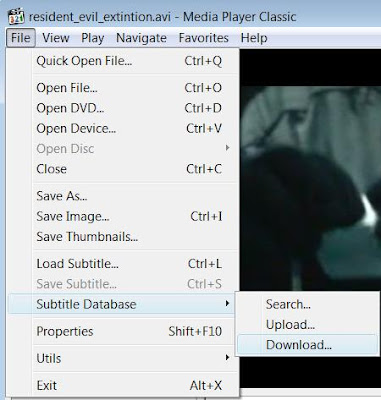 Hope this helps.
Hope this helps.



