RocketDock is a smoothly animated, alpha blended application launcher. It provides a nice clean interface to drop shortcuts on for easy access and organization. With each item completely customizable there is no end to what you can add and launch from the dock.The following video is an awesome video (not done by me), that will help you understand how to work with it.
20090322
RocketDock Animates your Desktop
Cool Screen Saver Dropclock
20080819
Software: Kallout Easier Searching
Kallout, a Windows application, is a great way to enhance your searching experience in the internet. You and most of people would go to search engines and type the phrase you look for in a search box. However, have you ever thought a way to search for a phrase you accidentally found on a page, without having to open a new Google or Yahoo page? Kallout is the answer.
If you highlight any text in many programs (including Firefox, Adobe Acrobat, Internet Explorer, Microsoft Office and Notepad) there will be an icon that will show up on the top right of the highlighted text
Watch this video to understand better.
Tips: The page will float on top of the page you are reading, so you don'thave to direct to a new, different page.
To download this useful software, you can click here.
Some screenshots..
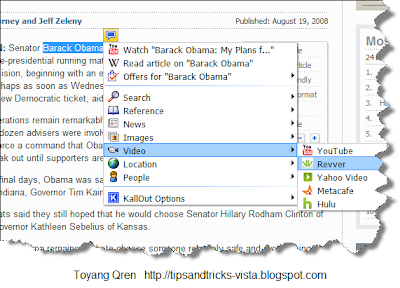
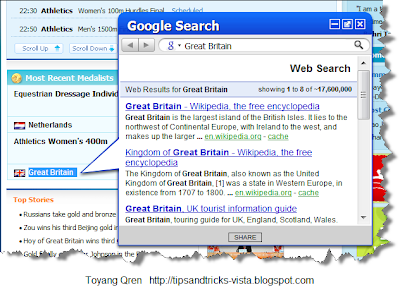
Hope this helps.
20080801
Category: Software TIps
Firefox Add Ons: Snap Links
Kallout: Better and Easier Searching
Media Player Classic: Subtitle Setting and Download
Microsoft Office 2007: Set Password to Open Documets, Worksheet, Presentation
Microsoft Word 2007: Colored Background
Paint.NET: Create Transparent Background
Software: Picasa Creates Collages
Software: Picasa Creates Collages
RealPlayer 11: Download Video
20080730
Software: Texter Text Substitution
Do you use email (with signature) a lot? Do you write repetitive words again and again? Or, are you a student (just like me!) who needs to write projects with a lot of repetitions of texts? If your answers are ‘yes, yes, yes’ then this article is absolutely beneficial for you!
Before I go on telling you about Texter, I would like to thank Adam Pash (Senior Editor of Lifehacker) who first wrote a review about this great software. I will put a link to his original article at the end of this article for your further reference. So if you find this article useful, go give a tap on his back and say thanks to him! I am a great fan of Lifehacker by the way.
Well, back to the topic. This text substitution software will definitely save you lots of time as it will replace your repeated words with your own ‘hotstrings’. Let’s say, for instance, I write emails to my friends and my family and at the end of my emails, I always write my signature. With this software, now I can easily create my own hotstrings to replace the long-and-tiring-to-write-again-and-again signature with simple hotstrings.
To give you a better understanding, here is my own video to describe it. Adam Pash has his own video too.
So, how to use this great application?
- To download you can click here (this will bring you to Adam’s Pash page)
- Open your Texter, choose Text. To create a hotstring, click the + button on the bottom left.
- A new window will appear, type your hotstring, and the replacement words.
- Do not forget to save it. Done!
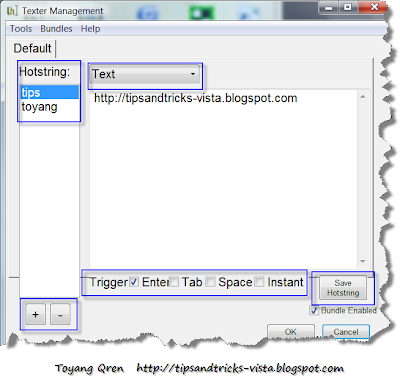
As someone who use repetitive words quite often, this software is a great tool for me really.
Hope this helps.
20080725
Real Player: Download Video
Now, we are going to show you another powerful way of downloading almost all type of videos in the Web. Not by using Keepvid, Downloadhelper or Safari browser. It is by using Real Player 11.
From RealNetworks:
RealPlayer 11 gives you the ability to download videos from thousands of Web sites with just one click.
Here are the brief steps:
- Open your Real Player 11. Download it here if you haven't done so.
- Go the the Menu bar, and select Tools -- Preference. a

- Under Download and Recording tab in the left, check the Enable Web Downloading and Recording and set the folder where the downloaded videos are saved. a
- When you open a page where a video is playing, you will see the small rectangle for you to click for downloading. a
- Then the RealPlayer Download and Recording Manger will appear. a
Hope this helps.
20080722
Create Transparent Background using Paint.NET
Sometimes, you need to insert a pictures or images with no background colors, or in other words, to have transparent background.
Using Paint.NET, you do this quite simply.
Here are the steps you need to follow.
- Open your Paint.NET (if you don't have it, you can download it here for free).
- Open the image you want to edit.
- At the left side, choose Magic Wand (this is to select parts you want to make transparent).
- Then choose the Tolerance as 0%.
- Next, click the place you want to make transparent. Once selected, press delete. (tips: if the color of the background are the same, it is easier to delete. If the background include various colors, you will need more work to delete. Refer to my video then you'll understand.)
Tips: Other than using Magic and, you can use other features to select (refer to image below).
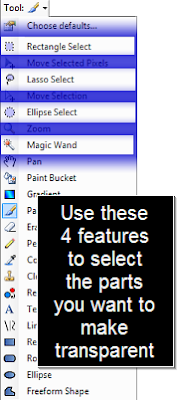

Hope this helps.
20080706
Media Player Classic: Subtitle
A normal way to play a subtitle when you are playing a movie is to download the .srt (or other subtitle extensions) files and place the file in the same folder as the movie. Using Media Player Classic, you don't have to do this!!
So long you are online, you can download the subtitle right away from the Menu bar. So this will save you the time to download (and that little bit space in your movie folder). What you need to do is to set the Options Menu and this article is all about that.
If you don't see the flash video below in 10 seconds (I have limited bandwidth), you can click here (I uploaded the video in Metacafe.com).
These are the simple steps to follow:
- Open Media Player Classic (tips: if you don't have it, download here)
- Go to View -- Options (tips: Or just press 'O' - keyboard shortcut for Options)
- Go to Output, choose either VMR7 or VMR9
- Go to Database, type http://www.opensubtitles.org/isdb
- Done


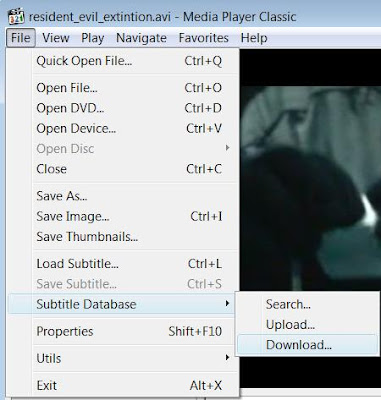 Hope this helps.
Hope this helps.
20080705
Youtube Trick: Download Video using addon Downloadhelper
As Youtube.com is growing really fast now, there are many ways in which you can download the videos posted in youtube. Out of those methods popular in the internet, I do have a few favourites in downloading the videos, and I will share with you here.
Almost all youtube-like video can be downloaded by Firefox Add-on called Video Downloadhelper (it was known as Downloadhelper in older version). Other methods include getting the video using Real player v11, or using websites like Keepvid.com, Convertdirect.com or Vixy.net.
To get started, below is my video giving you a big picture on how to download using the add-on. (my apology for the noise in the video, newbie me! ;p). If you don't see the flash video below in 10 seconds (I have limited bandwidth), you can click here (I uploaded the video in Metacafe.com).
So in the nutshell, the steps are as follows:
- To download the DownloadHelper, you need to open Firefox, go to Tools -- Options
- When a new windows pop-up appear, at the right bottom, click Get Extensions (Tips: It is faster to use Google.com and type 'Firefox Add-on Downloadhelper')
- Search for Downloadhelper and Install it.
- To put the Icon on you toolbar, go to View -- Toolbars -- Custumize, and then drag and drop the icon.
- When you open a page where a video is being buffered or played, the icon you start to move, and then you can download.
Feel free to bookmark and comment if you like this article.
Hope this helps.



