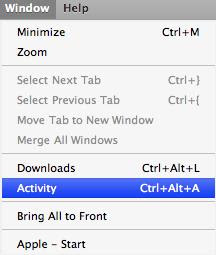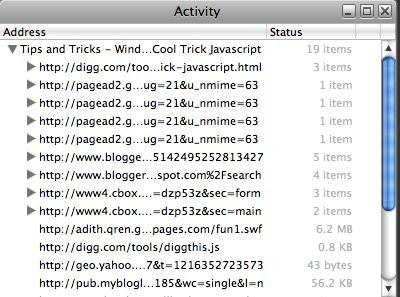Now, we are going to show you another powerful way of downloading almost all type of videos in the Web. Not by using Keepvid, Downloadhelper or Safari browser. It is by using Real Player 11.
From RealNetworks:
RealPlayer 11 gives you the ability to download videos from thousands of Web sites with just one click.
Here are the brief steps:
- Open your Real Player 11. Download it here if you haven't done so.
- Go the the Menu bar, and select Tools -- Preference. a

- Under Download and Recording tab in the left, check the Enable Web Downloading and Recording and set the folder where the downloaded videos are saved. a
- When you open a page where a video is playing, you will see the small rectangle for you to click for downloading. a
- Then the RealPlayer Download and Recording Manger will appear. a
Hope this helps.