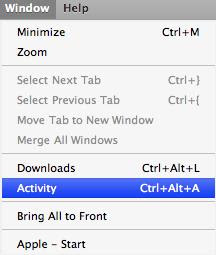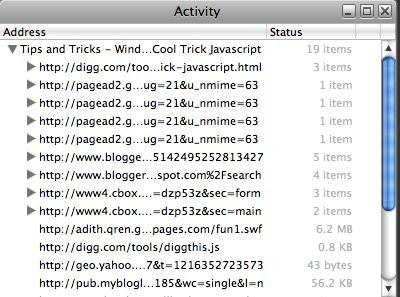Having Safari as your browser is a wise choice if you want your online activities to be private as Safari offers a great feature: Private Browsing.
What on earth is Private Browsing?
Well, you might be one of those who always want your cookies, temporary files or history in your computer to be deleted regularly to save some space in your hard disk. The normal way to do is by using Privacy Reset to empty your cache and clear Safari of your browsing, forms, and search history.
However with Private Browsing turned on, you are asking Safari not to store:
- Your Google searches
- Your cookies
- The history of sites you’ve visited
- Your download history
- Information from online forms you’ve filled out.
So to turn this feature on,
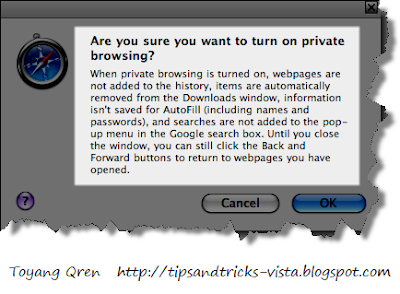 To me, each browser has its own better features than others. Though I am using Firefox as my primary browser, I'd never been disappointed with Safari. This feature is just great thing from Safari.
To me, each browser has its own better features than others. Though I am using Firefox as my primary browser, I'd never been disappointed with Safari. This feature is just great thing from Safari.Tips:f you’ve been browsing without private browsing turned on, just use Privacy Reset to empty your cache and clear Safari of your browsing, forms, and search history.
Hope this helps.