Having Safari as your browser is a wise choice if you want your online activities to be private as Safari offers a great feature: Private Browsing.
What on earth is Private Browsing?
Well, you might be one of those who always want your cookies, temporary files or history in your computer to be deleted regularly to save some space in your hard disk. The normal way to do is by using Privacy Reset to empty your cache and clear Safari of your browsing, forms, and search history.
However with Private Browsing turned on, you are asking Safari not to store:
- Your Google searches
- Your cookies
- The history of sites you’ve visited
- Your download history
- Information from online forms you’ve filled out.
So to turn this feature on,
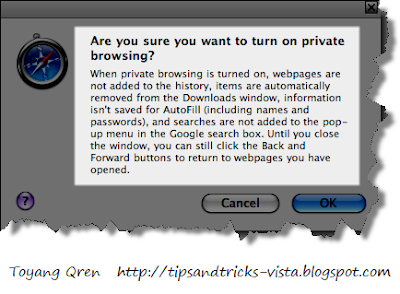 To me, each browser has its own better features than others. Though I am using Firefox as my primary browser, I'd never been disappointed with Safari. This feature is just great thing from Safari.
To me, each browser has its own better features than others. Though I am using Firefox as my primary browser, I'd never been disappointed with Safari. This feature is just great thing from Safari.Tips:f you’ve been browsing without private browsing turned on, just use Privacy Reset to empty your cache and clear Safari of your browsing, forms, and search history.
Hope this helps.

What if you want Private Browsing turned on all the time?
ReplyDelete@Anonymous
ReplyDeleteHi, Apple states that "Private browsing is always turned off when you open Safari, even if it was on when you last quit Safari."
You you can really have it on all the time.. unless you don't usually shut down you computer (use stand by/sleep), then I believe you can set it there provided you dont close your page..
If you are using Chrome, the Incognito setting will serve the same purpose.. I found it better as I just need to press Shift+Ctrl+N to open it..
you can check it out here..
http://tipsandtricks-vista.blogspot.com/2008/09/google-chrome-incognito-setting.html
Another useful post, thanks a lot for posting these tips, it had been so useful to me.
ReplyDelete