This morning I came across a question in Yahoo.Answer that urged me to post this article. The question says that the asker can't use the 'print screen' button to capture an image from his computer.
There could be a lot of reasons to this problem, and I went on to answer him and said he might want to try the 'on screen keyboard (OSK)' to check if his keyboard button is damaged. Hopefully he has solved his problem now.
Well, back to the topic. You can actually activate OSK to do everything your physical keyboard would do. So, it is very helpful if you find out that some buttons of your keyboards are damaged. For instance, your CapsLock or your NumLock button.
To do this, here are the steps:
- Open Run. You can either search for 'Run' in search box or press 'Windows + R' (Tips: It's always good to memorize the shortcuts right?? refer to my previous post on this)
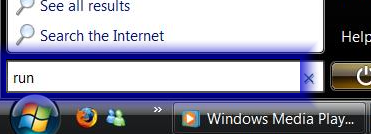
- The Run window will pop up. Type 'Osk'.
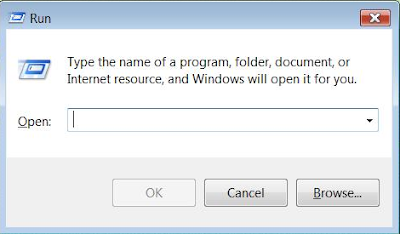
- After clicking OK, you will see the OSK will appear. Now you can use it.
- To exit, just close it.
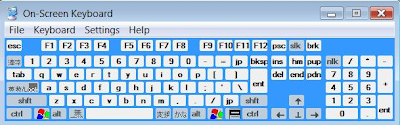
Tips: You can customise it by changing the setting. You can make it always on top, set it to be standard keyboard, etc.
Here I made this video, showing what you have just read to help you understand better.
Hope this helps, pal.
Feel free to bookmark this article ;p
Hi! Thanks for the instructions on the OSK, I wish I had known about it this morning because my Print Screen key is currently not working (I spilled coffee on my laptop; a replacement keyboard is in the mail) and I got a new High Score on Hearts (6!) and wanted to get a screen capture of it. But I found your page at work today and I'm playing with the OSK, it's cool. Question: how do I take a screen capture using the OSK that DOESN'T include a capture of the OSK itself on the screen?
ReplyDeleteHi, great that you are benefited..
ReplyDeleteWhen you paste it using paint, the captured image would include all that's appear, so you can really control that.
However, you can do that by a few trick using paint. Try this pal, after pasting it using Ctrl+V in Paint, on the left toolbar, choose 'rectangle' to select, so that you will be able to select you image. Select the part you want, then right-click on it, choose 'Crop'.
You will get the cropped image that will not include the osk.
Place the osk somewhere isolated so that you can crop it easier.
Hope this helps you
ToyangQ
Oh, btw, that's great to get 6 points!! haha, I played hearts a lot (the online one as well, Yahoo website). My lowest not even six man, well done!!
ReplyDeleteHi, I can access the OSK and use it to type in search windows but when I try to type in a Word Document, internet page, etc, no luck. Any ideas?
ReplyDelete@ Anontmous..
ReplyDeleteI have found out that too that there are limitations to the OSK..
However, I found that tablet pc input panel will do it just fine..
I have spent some time making a video to help you (you don't leave me an email address), I posted it on Youtube, and I hope that will help you..
here is the link
http://www.youtube.com/watch?v=MhgDKfwFMlA
ToyangQren