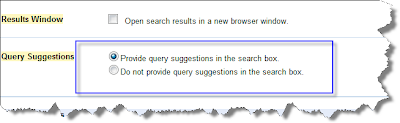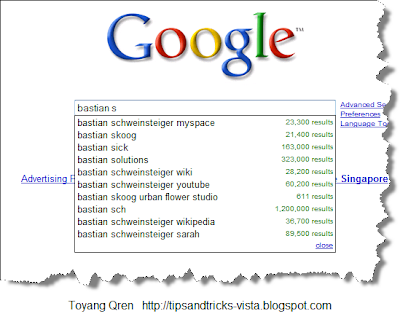Since Google released the new-kid-on-the-block browser, namely Google Chrome, I have been using it quite often together with my primary browser. Since writing a review about it would require certain amount of time, I would review some features that will be helpful to you. Incognito is absolutely one of them.
If you are familiar with Private Browsing feature in Safari or the new InPrivate Browsing in IE8, the feature of Incognito in Chrome would be more or less the same.
When you open a window in incognito mode (Ctrl+Shift+N), your cookies from the standard session are no longer available and you can easily log in to a new Google account. The Google Operating System has a little bit of description about this feature:
"Webpages that you open and files downloaded while you are incognito won't be logged in your browsing and download histories; all new cookies are deleted after you close the incognito window. You can browse normally and in incognito mode at the same time by using separate windows."
To open this in Google Chrome:
- Look at a button next to the address bar that when you hover it you will see "Control the Current page"
- Choose New Incognito Window
- The Incognito Window will appear
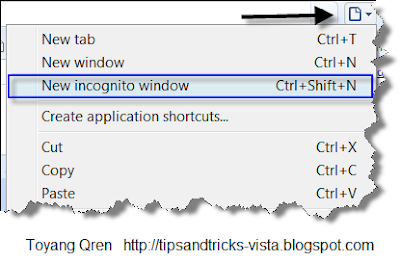
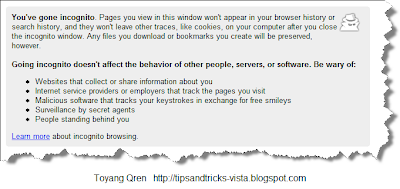
Hope this helps.